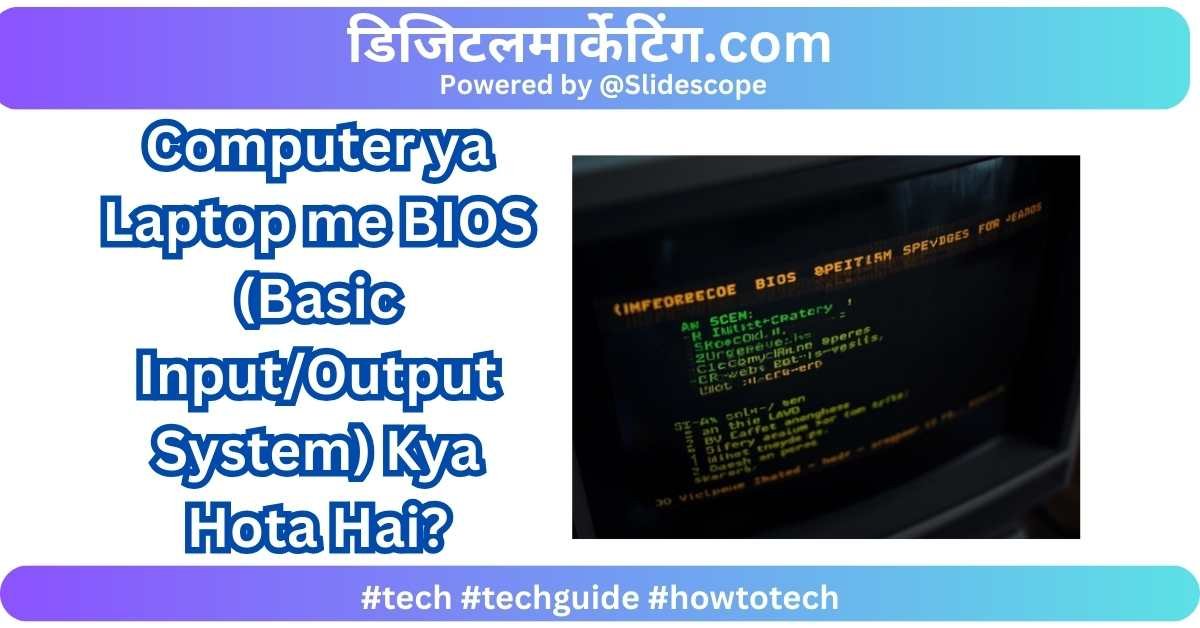Computer ya Laptop me BIOS (Basic Input/Output System) Kya Hota Hai?
Aapne kabhi computer ya laptop on karte waqt black screen pe Press DEL to enter Setup ya Press F2 for BIOS jaisa message dekha hoga? Yehi hota hai aapka BIOS (Basic Input/Output System). Lekin aksar students aur beginners ko confusion hota hai ki BIOS exactly karta kya hai, iska importance kya hai, aur iske bina computer kyon nahi chal sakta.
Is blog me hum step by step samjhenge:
- BIOS kya hai?
- BIOS ka history aur evolution.
- BIOS ka main kaam kya hota hai.
- BIOS aur UEFI me difference.
- BIOS settings me kya-kya hota hai.
- Digital marketers, programmers aur students ke liye iska importance.
1. BIOS Kya Hota Hai?
BIOS ka full form hai – Basic Input/Output System.
Yeh ek firmware hota hai jo computer ya laptop ke motherboard ke ROM chip me stored rehta hai. Jab aap system ko power on karte ho, to sabse pehle BIOS hi start hota hai.
Iska main kaam hai:
- Hardware components ko test karna.
- Operating System ko boot karna.
- User aur hardware ke beech ek bridge ka kaam karna.
Simply bolen to BIOS ek starting manager hai jo aapke system ko chalane ke liye prepare karta hai.
2. BIOS ka History aur Evolution
- 1975 me Gary Kildall ne BIOS ka concept introduce kiya.
- Pehle ke PCs me BIOS ek small program hota tha jo OS load karta tha.
- Jaise-jaise systems powerful hote gaye, BIOS me naye features add hote gaye.
- Abhi ke modern systems me UEFI (Unified Extensible Firmware Interface) use hota hai jo BIOS ka advanced version hai.
3. BIOS ka Main Kaam
Jab bhi aap computer/laptop on karte ho, BIOS step by step process follow karta hai:
a) Power-On Self-Test (POST)
BIOS sabse pehle system ke hardware components test karta hai:
- CPU
- RAM
- Keyboard
- Hard Drive / SSD
- Graphics Card
Agar sab theek hai to system aage boot hota hai. Agar koi error hai to BIOS error beep ya error message show karta hai.
b) Boot Loader
BIOS check karta hai ki Operating System (Windows, Linux, macOS) ka boot file kahan hai (HDD/SSD/USB/CD). Uske baad OS ko load karta hai.
c) BIOS Settings
User BIOS me jaa kar system ki basic settings change kar sakta hai jaise boot order, system clock, CPU settings, virtualization, etc.
d) Hardware & Software Communication
BIOS ek bridge ka kaam karta hai jo hardware aur OS ko ek dusre se connect karta hai.
4. BIOS aur UEFI me Antar
Modern computers me BIOS ki jagah UEFI ka use hota hai.
| Feature | BIOS (Basic Input/Output System) | UEFI (Unified Extensible Firmware Interface) |
|---|---|---|
| Year Introduced | 1975 | 2005 |
| Interface | Text-based | Graphical + Mouse Support |
| Boot Speed | Slow | Fast |
| Storage Support | Up to 2 TB | Up to 9 ZB |
| Security Features | Limited | Secure Boot, Encryption |
| Future | Outdated | Modern standard |
5. BIOS Settings Me Kya-Kya Hoti Hain?
Jab aap F2 / DEL / F10 press karke BIOS me enter karte ho, to aapko alag-alag menus milte hain:
a) Boot Order
- Aap decide karte ho ki system kaunsa device se boot kare – HDD, SSD, USB ya Network.
b) CPU Settings
- CPU clock speed, hyper-threading, virtualization enable/disable.
c) Memory Settings
- RAM frequency aur voltage settings.
d) Security Settings
- BIOS password set karna.
- Secure boot enable karna.
e) Hardware Configuration
- Enable/disable devices jaise LAN, Audio, USB ports.
6. BIOS Ke Benefits
- System Initialization: BIOS ke bina computer boot hi nahi hoga.
- Troubleshooting: Agar system on nahi ho raha hai, BIOS error messages se issue diagnose karna easy hota hai.
- Customization: User apne requirement ke hisaab se boot order ya hardware settings change kar sakta hai.
7. BIOS Errors aur Unke Solutions
Aksar students aur beginners ko BIOS related problems face karni padti hain. Kuch common errors aur solutions:
- Beep Sound: Agar RAM ya graphics card me problem ho, to BIOS beeps deta hai.
- No Boot Device Found: Boot order galat set hone par aata hai.
- BIOS Password Lost: Motherboard battery (CMOS) reset karke password remove kiya ja sakta hai.
8. Digital Marketing aur Students ke Liye BIOS Kyon Zaroori Hai?
Shayad aap soch rahe honge ki ek digital marketer ya student ke liye BIOS kyon important hai?
- Performance Optimization: Agar aap SEO tools ya video editing karte ho, BIOS me virtualization aur CPU settings enable karke performance improve kar sakte ho.
- Troubleshooting: Agar laptop slow ho ya OS crash ho, BIOS me boot settings badal kar USB se OS reinstall kiya ja sakta hai.
- Security: BIOS password lagakar aap apne system ko unauthorized access se bachaa sakte ho.
9. Real-Life Example
Ek student jo digital marketing course kar raha hai aur apne laptop me heavy tools (Google Data Studio, Adobe Premiere Pro, Power BI) chalata hai, uske liye BIOS settings jaanna helpful hota hai.
- Agar uska laptop USB se boot nahi kar raha, to BIOS me jaake USB ko first boot device banana hoga.
- Agar usko Virtual Machine chalani hai (Windows + Linux ek sath), to BIOS me virtualization enable karna hoga.
10. BIOS Ka Future
- Traditional BIOS ab outdated ho raha hai.
- Modern systems UEFI use karte hain jo fast aur secure hai.
- Lekin BIOS ka basic concept hamesha rahega kyunki system ko boot karne ke liye firmware ki zarurat hamesha hogi.
Conclusion
BIOS ek essential firmware hai jo computer/laptop ke boot process ka first step hota hai. Iske bina system start hi nahi hoga.
- CPU, RAM aur devices ko test karna.
- Boot order decide karna.
- System aur hardware ke beech communication establish karna.
Yeh sab BIOS ka kaam hai.
Agar aap ek student, IT professional ya digital marketer ho to BIOS ka knowledge aapko system troubleshooting aur optimization me madad karega.
SlideScope Institute me hum apne students ko sirf digital marketing aur data analytics hi nahi sikhate, balki unhe technology aur computer systems ke practical aspects bhi samjhate hain, taaki wo industry me ek complete professional ban saken.